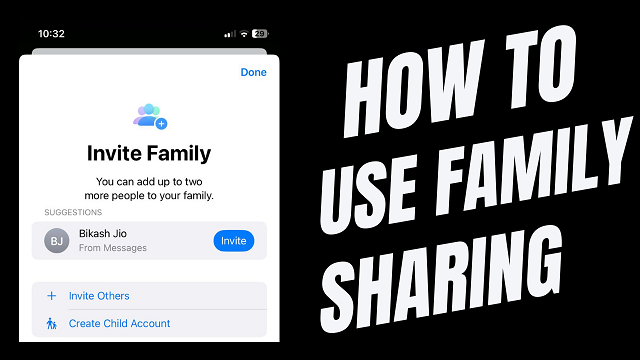You are Trying to Add a lock screen Widget but maybe it’s not working or not visible when you try to add it so why this happened to you and how you can fix this in this post I will tell you the exact way where you rid out this issue as I am currently using iPhone XR and You can also try with iOS 16
The lock screen Widget looks great as it displays some information on the lock screen on your iPhone so you usually get an idea about what’s happening just like the Weather App and other apps but the problem is it’s not showing or not working for you
Things You Need to Know About Lock Screen Widgets
I love the Lock Screen Widget feature on my iPhone I often use it on my lock screen because that helps me see what happens as mostly I use Chrome, WhatsApp, Spotify, and Gmail Widget it works perfectly, and it displays some important information that I need on the lock screen which I can check later like how many new emails are pending in Gmail so how to fix iOS 17 widgets not working
However, you will find not all apps will show real-time information like the Weather and some of them work as quick app shortcut widgets so when you tap on the widget you will move to an app like Spotify Widget as I already shared how you can use these on your iPhone
Fix iOS 17 Widgets not working
Disable & Enable Lock Screen Widget: first you need to check out whether have you enabled the lock screen Widget otherwise if you don’t enable it then no matter if you try to add Wizard the wizard is not visible on your lock screen so first enable the lock screen Widget on your iPhone
To enable the Widget Move to Settings>FaceID & Passcode


Make sure that the Highlighted option is enabled
Make Sure Your Data is Working: Make sure your internet connection is working due to some of the Widget that require data to refresh their content like Whether, Gmail, and stock app these are some of the examples that require an active internet connection you can use your Wi-Fi or your Cellular data so it can update its refresh the data
Reinstall that app: If you enabled the data connection on your iPhone and you still found that the Widget is not working properly you can try installing the app which helps you to check whether it working or not in most cases if you enable the lock screen will work for sure




Try to update the app that uses a lock screen widget: No matter if the app is installed on your iPhone and you try to add a widget and still does not show that maybe the app has required an update so go to the app store and update that particular app on your iPhone that may help you out to fix this
Try to Re-Add the Widget: You can also try to re-add that widget which is not working most time if you try to Re-Add the widget it most probably start working only and unless I mentioned first your widget settings must be enabled




Don’t use the tap effect on the wallpaper: When you use any effect or wallpaper on your iPhone is most likely widget on your lock screen will not appear so you are required first to disable its depth effect you can simply disable it on the customization or try changing the wallpaper so this applicable for any widget that needs to be set for lock screen as you notice that after turning off the depth effect its showing Add Widgets




Avoid using Light Font Colors: I know that most of you will use different types of background font but if you use any light font then the widget not be visible in a proper way avoid using it and always use any dark colors


Check if any update is pending: You can also try to update your iPhone if any update is visible to you eg. You are using your iPhone that updated to iOS 16 and if there is a security update pending you should consider first updating that security update first
Go to settings>Genreal>Software update
Reset network setting: You can also try to reset your network setting if you think that network is the issue so you make sure you try to first reset your network setting I don’t think this might be an issue but still try to do it
Go to Settings >Genreal>Transfer or Rest iPhone


Don’t use low-power mode: If you are using low-power mode try to off the low-power mode on your iPhone for some time as you know low-power mode stops the background fetch which might be an issue you can also try to turn it off which might be affecting the background refresh to disable the settings all you need to go to
Settings>battery>turn off low power mode
Disable background Background Refresh: Check your background refresh settings to make sure it’s working properly as is stop fetching the background processes to make sure you also have the background enabled you can limit it by Wi-Fi or just on refresh your iPhone going to
settings>general>Backgound App Refresh
Turn on location setting: You can also turn on your location setting as most of the apps require location setting such as the Weather App or Any app that Requires location so you must enable location setting and try to check that it’s working on your iPhone or not
Go to settings>Privacy & Security>Location Services>


Hope this will help you to fix the lock screen widget iOS 17 problem on your iPhone & iPad
Related Articles