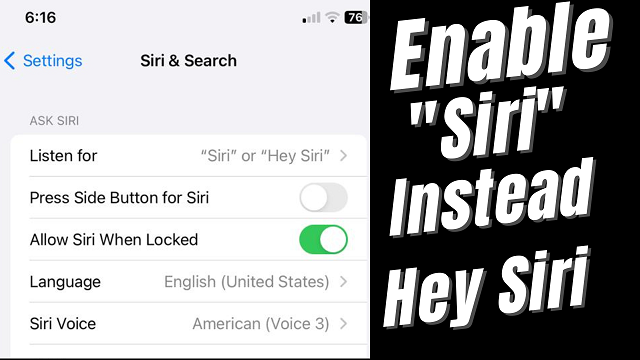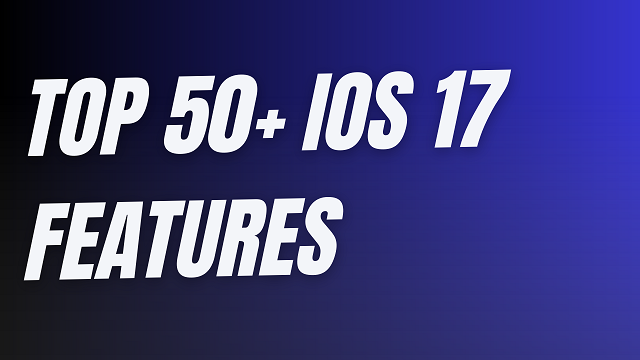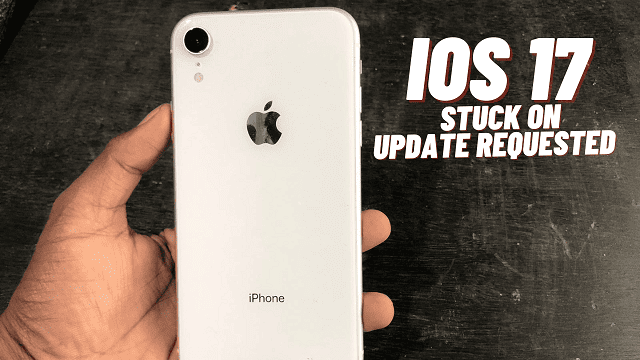Standby Mode is a new feature on iPhone that makes iPhone even more usable in idle mode it displays valuable information on the display such as watch widgets and notifications that useful and it will work without tapping on the screen all it will display on the screen so how to fix standby mode not working on iOS 17
As we have already seen on Google’s Pixel Fold seems very useable but with iOS 17 this feature is amazing with our iPhone and seems very useful
Things you need to know about Standby Mode
This iOS 17 feature is really useful and I know you will it for sure the thing you need to know about the standby mode is whether it will work on any iPhone that supports iOS 17 we tried it on our iPhone too and found that if you have an Always on Display like iPhone 14 Pro or iPhone 14 Pro Max your screen will always display the watch face and notification
but
If your iPhone doesn’t have an always-on display like the iPhone XR or iPhone 11 will dim down after 15 seconds which ok at least this feature is working However the experience will always be better with the iPhone 14 Pro and iPhone 14 Pro Max
Why Standby Mode is Not Working on My iPhone
One thing that you need to keep in mind is that this only works with iOS 17 so if you are trying it out on iOS 16 will not work as there is no option to do it However if you are on iOS 17 still have the same issue and you are unable to do it so you can try out following the below things
First, make sure you enabled the standby mode


After enabling this also need to be aware that the portrait rotation is also off
This will not work in Portrait mode make sure your iPhone is in landscape mode


Next after following this try it out it will work for sure


As the above-mentioned we have tried it with our iPhone and worked well the problem with the non-always-on display is that it dims after 15 seconds as getting an update on a five-year-old iPhone XR is it that brings lots of changes and features
Additional things you can also try out our fixing the standby mode not working
(Your iPhone Must Support this feature: Make Sure your iPhone supports this when it comes to standby mode This supports iPhone XR to iPhone 14 which means iPhone X will not support this feature in most cases if you use your iPhone in landscape mode will work properly way)
Must Update to iOS 17: This feature will only and only work with iOS 17 compatible devices so no matter what you do with an older iPhone like an iPhone 8 or 8 plus will not work as these devices are not compatible with iOS 17 so all we require at least an iPhone XR
Check your Cable: So I don’t think you will notice anything with any cable but if you are unable to use this feature then try to change your cable make sure you use an MFI-certified cable which not only helps with this but also will help you out charge properly your iPhone
Check your iPhone: Do you opt for the settings properly you need to first figure out and try to enable the settings properly
Disable and Enable: All you can do just try disabling it first then after trying it enable it again which might work in most cases
Don’t use low-power mode: Try to use it without enabling the low-power mode in some cases if you enable the low-power mode it stops the background process which needs to ensure that low-power mode is disabled otherwise more chances that your iPhone will not pop up the standby mode on your iPhone
Try to Restart: If you tried everything and not working for you then you can also try to rest your iPhone Standby mode will work as sometimes you notice if you are still on the beta version, especially with iOS 17 it is slow on older iPhones like XR so it’s better to try to restart
Update your iPhone: You can also try to update your iPhone to the latest version of iOS 17 is available for sure eg if your iPhone Shows a pending update for iPhone like beta 8 then you should consider updating
Use at least iPhone XR: I Know that iOS 17 is compatible with the iPhone XR and later so you should always use the iPhone XR later iPhone but the problem with old iPhones is this will turn off after 15 seconds as on Pro device that supports the will always display
Will StandbyMode will work on iPhone X
I don’t think it will work on iPhone X as Standby Mode was introduced on iOS 17 so it obviously will not work not only on iPhone X but also with iPhone 8 and 8 Plus wired but this feature will not work
Why Standby Mode is not Working
There are multiple reasons why standby mode is not working on your iPhone you must be updated with iOS 17 if you were trying to do it with iOS 16 will not work if installed and tuned on standby mode and when you are charging your iPhone must be in landscape mode
How to Turn Off Standby Mode on iPhone
If you want to get rid of the standby mode from your iPhone then you can do is what just go to standby settings and disable all the options like Night Mode & Show Notifications
Which iPhone Support Standby Mode
This requires iOS 17 which if you are using iPhone Xr or later iPhones which means this feature will work for sure
What is the Standby mode for the iPhone?
Standby Mode allows you to display some of the widgets like the watch face also some notifications on the screen when you are charging your iPhone
Will Standby mode will work on my iPhone 8& 8 Plus
For Now, if you are on iPhone 8 or 8 Plus this feature will not work now
Is the Standby Feature useful
The Standby feature is quite useful as it will show some of the critical information on the display when it is in idle mode on charging where you see without touching your iPhone
Why does Standby mode disappear after 15 or 16 seconds on my iPhone
One of the biggest reasons why Standby mode disappears after 15 or 16 seconds as you are using a non-always-on-display iPhone like the iPhone XR, 11, 12, or 13 to use it you need at least an iPhone 14 Pro or iPhone 14 Pro Max that comes with Always on Display